A single misstep in your robots.txt file can turn your SEO strategy upside down. Imagine spending months optimizing your website, only to realize that your critical pages are invisible to search engines—all because of a misplaced directive in this tiny but powerful file.
The robots.txt file plays a crucial role in guiding search engine crawlers. It tells them what to index, what to ignore, and how to navigate your site. But when not handled correctly, it can do more harm than good, leading to deindexed pages, duplicate content issues, and missed ranking opportunities.
In this article, we’ll uncover the most common robots.txt mistakes that hurt SEO, show you how to fix them, and share best practices to keep your website crawler-friendly. By the end, you’ll be equipped to audit and optimize your robots.txt file like a pro—ensuring it works for your site, not against it. Let’s dive in!
Table of Contents
tl;dr
- What is robots.txt?
A file that guides search engine crawlers on what to index and what to ignore on your website. - Common Mistakes:
- Blocking critical pages like
/blog/or/products/. - Misusing
Disallow, leading to accidental deindexing. - Blocking essential resources (CSS, JS) required for proper page rendering.
- Forgetting to include your sitemap.
- Allowing duplicate content by not blocking query parameters.
- Misusing wildcards and syntax, causing overblocking or underblocking.
- Failing to test the robots.txt file after updates.
- Blocking critical pages like
- How to Fix:
- Audit and test your robots.txt file using tools like Google Search Console.
- Allow critical resources and fix misconfigurations.
- Add a sitemap reference for better indexing.
- Best Practices:
- Keep rules simple and specific.
- Use wildcards carefully and avoid blocking the entire site unintentionally.
- Test and update your robots.txt file regularly.
A well-optimized robots.txt file ensures search engines can efficiently crawl and index your site, boosting SEO performance.
What is a Robots.txt File?
The robots.txt file is a simple yet powerful text file located in the root directory of your website (e.g., yourdomain.com/robots.txt). Its primary purpose is to communicate with search engine crawlers and instruct them on how to navigate and interact with your site’s content. Think of it as a set of traffic rules for bots visiting your website.
How Does Robots.txt Work?
When a search engine crawler visits your site, it first looks for the robots.txt file to understand what’s allowed and what’s restricted. This file uses specific directives to:
- Allow crawlers to access certain sections of your site.
- Disallow crawlers from accessing sensitive or irrelevant areas.
A Simple Robots.txt Example
Here’s what a basic robots.txt file might look like:
User-agent: *
Disallow: /private/
Disallow: /tmp/
Allow: /
Sitemap: https://yourdomain.com/sitemap.xml
What Does This Do?
User-agent: *applies the rules to all search engine bots.Disallow: /private/blocks crawlers from accessing the/private/directory.Allow: /permits crawling of all other pages.Sitemap:tells crawlers where to find your sitemap, ensuring better indexing.
While the robots.txt file is straightforward in principle, even small mistakes can lead to disastrous consequences for your SEO. Let’s explore the most common errors and their impacts next.
Common Robots.txt Mistakes That Hurt SEO
Even the smallest misconfiguration in your robots.txt file can lead to significant SEO issues. Let’s dive into the most common mistakes, their consequences, and how to avoid them.
1. Blocking Critical Pages
What Happens?
Accidentally blocking important sections of your site, like /blog/ or /products/, prevents search engines from crawling and indexing key content.
Example:
User-agent: *
Disallow: /blog/
If your blog is a significant driver of organic traffic, this directive will stop crawlers from accessing those pages, causing them to drop from search results.
Impact:
- Deindexed pages.
- Loss of rankings for valuable content.
- Reduced visibility for potential customers.
Fix:
Audit your robots.txt file regularly to ensure that key directories and pages are not being blocked unintentionally.
2. Misusing the Disallow Directive
What Happens?
A small syntax error or misunderstanding of the Disallow directive can lead to unintended consequences, such as blocking your entire site.
Example:
User-agent: *
Disallow: /
This directive completely blocks crawlers from accessing any page on your site.
Impact:
- Total deindexing of your site.
- Zero visibility on search engines.
Fix:
Use Disallow sparingly and double-check your rules to ensure they apply only to specific directories or files that you want to block.
3. Overly Restrictive Rules
What Happens?
Blocking resources like CSS, JavaScript, or API files can prevent search engines from rendering your site correctly, leading to poor rankings.
Example:
User-agent: *
Disallow: /assets/
If critical resources like CSS or JS files are located in /assets/, Google won’t be able to render your pages properly.
Impact:
- Pages may appear broken or incomplete to search engines.
- Lower rankings due to poor usability signals.
Fix:
Allow essential resources to be crawled. Use tools like Google’s Mobile-Friendly Test to ensure your pages render correctly.
4. Missing Sitemap Reference
What Happens?
Forgetting to include your sitemap in the robots.txt file makes it harder for search engines to discover and index all your important pages.
Example:
(No sitemap directive present)
Impact:
- Crawlers may miss certain pages, especially if they are not linked internally.
- Delayed or incomplete indexing.
Fix:
Add your sitemap to the robots.txt file:
Sitemap: https://yourdomain.com/sitemap.xml
5. Allowing Duplicate Content
What Happens?
Failing to block URLs with query parameters, session IDs, or other variations can result in duplicate content issues.
Example:
User-agent: *
Allow: /?ref=
Crawlers might index multiple versions of the same page, such as yourdomain.com/page and yourdomain.com/page?ref=123.
Impact:
- Duplicate content penalties.
- Diluted ranking signals across multiple versions of the same page.
Fix:
Disallow URL patterns that cause duplication:
User-agent: *
Disallow: /*?ref=
6. Ignoring Wildcards and Syntax Rules
What Happens?
Incorrect use of wildcards (*) and end-of-string markers ($) can lead to overly broad or ineffective rules.
Example:
User-agent: *
Disallow: /images
This blocks /images but allows /images/photo.jpg. If the intent was to block all images, the directive should include a wildcard:
Disallow: /images*
Impact:
- Critical resources or pages may be unintentionally blocked or left unblocked.
- Confusion for search engine crawlers.
Fix:
Understand and correctly implement wildcards and syntax rules in your robots.txt file.
7. Forgetting to Test the Robots.txt File
What Happens?
Many site owners make changes to their robots.txt file without testing it, leading to unexpected crawling issues.
Example:
A missing rule or typo could cause Google to interpret your file incorrectly, affecting your entire site’s visibility.
Impact:
- Crawlers may misinterpret rules.
- Missed opportunities for optimization.
Fix:
Use Google Search Console’s robots.txt Tester to validate your file and ensure it behaves as intended.
With these common mistakes addressed, let’s move on to how you can systematically fix issues in your robots.txt file.
Also read: How to Get Reindexed on Google After a Site Removal Without Warning
How to Fix Robots.txt Mistakes
Fixing robots.txt issues requires a systematic approach to ensure your file aligns with SEO best practices. Here’s a step-by-step guide:
Step 1: Audit Your Robots.txt File
Start by analyzing your current robots.txt file for errors or outdated directives.
Checklist:
- Are critical pages or directories unintentionally blocked?
- Is your sitemap properly referenced?
- Are CSS, JavaScript, or other critical resources accessible to crawlers?
- Are wildcards and syntax rules used correctly?
Step 2: Use Google Search Console’s Robots.txt Tester
How to Use It:
- Go to Google Search Console.
- Navigate to the robots.txt Tester under the Coverage section.
- Paste your robots.txt file into the tool.
- Test specific URLs to ensure they’re crawled as intended.
Key Outcomes:
- Identify errors like “URL blocked” or syntax issues.
- Validate changes before applying them live.
Step 3: Correct Misconfigurations
Based on your audit and testing, update the robots.txt file to fix identified issues.
Examples:
- Unblock Important Pages:
If critical sections like/blog/are blocked:
User-agent: *
Disallow: - Allow Rendering of CSS and JS:
Ensure essential resources aren’t blocked:
User-agent: *
Allow: /assets/css/
Allow: /assets/js/
- Add Sitemap Reference:
Ensure crawlers know where to find your sitemap:
Sitemap: https://yourdomain.com/sitemap.xml
Step 4: Test Changes Before Publishing
Before making the updated robots.txt file live:
- Save the updated file.
- Test it again using the robots.txt Tester to confirm it behaves as expected.
Step 5: Publish the Updated Robots.txt File
Once verified, upload the corrected robots.txt file to your site’s root directory (yourdomain.com/robots.txt). Ensure it’s publicly accessible.
Verify Accessibility:
Visit yourdomain.com/robots.txt in your browser to confirm the changes.
Step 6: Monitor Crawler Behavior
After publishing the updated file, monitor your site to ensure proper crawling and indexing:
- Use Google Search Console’s Coverage Report to check for errors.
- Analyze server logs to confirm that search engines are crawling the intended areas.
- Monitor your site’s rankings and indexing over time.
By following these steps, you can eliminate robots.txt mistakes and ensure your site is crawler-friendly. Let’s explore some best practices for maintaining an effective robots.txt file next.
Best Practices for an Effective Robots.txt File
To ensure your robots.txt file supports your SEO goals and prevents costly mistakes, follow these best practices:
1. Keep It Simple and Specific
Avoid overcomplicating your robots.txt file with unnecessary rules. Focus only on directives that are essential for controlling crawler behavior.
Example:
User-agent: *
Disallow: /private/
Disallow: /temp/
Sitemap: https://yourdomain.com/sitemap.xmlThis file:
- Blocks unnecessary directories like
/private/and/temp/. - Provides the sitemap for better indexing.
2. Always Reference Your Sitemap
Including your sitemap in robots.txt ensures that crawlers can discover all the important pages of your website.
Example:
Sitemap: https://yourdomain.com/sitemap.xml
Place the sitemap directive at the end of your robots.txt file for better visibility.
3. Allow Essential Resources
Ensure crawlers can access your CSS, JavaScript, and other resources critical for rendering your pages.
Example:
User-agent: *
Allow: /assets/css/
Allow: /assets/js/
Blocked resources can lead to poor rendering and impact rankings.
4. Use Wildcards and Syntax Carefully
Wildcards (*) and end-of-string markers ($) are powerful tools, but misuse can lead to unintended consequences.
Correct Use of Wildcards:
User-agent: *
Disallow: /*?ref=
This blocks URLs with query parameters, like ?ref=123, without affecting the main page.
Correct Use of $:
User-agent: *
Disallow: /*.pdf$
This blocks all PDF files while leaving other file types untouched.
5. Don’t Block the Entire Site (Unless Necessary)
Blocking your entire site should only be done for staging environments or during maintenance.
Example for a Staging Site:
User-agent: *
Disallow: /
For live sites, ensure this directive is removed to allow proper crawling.
6. Test Regularly Using Google Search Console
Use the robots.txt Tester tool in Google Search Console to ensure your file behaves as intended. Test specific URLs and verify your rules.
7. Audit the File After Site Changes
Whenever you update your site’s structure, add new content types, or migrate to a new platform, revisit your robots.txt file to align it with the changes.
8. Avoid Blocking Admin URLs with Public Content
Some CMS platforms (like WordPress) include admin sections in URLs that might have public-facing resources. Blocking these directories could lead to unintended restrictions.
Example:
User-agent: *
Disallow: /wp-admin/
Allow: /wp-admin/admin-ajax.phpThis configuration ensures important resources like admin-ajax.php remain accessible.
9. Use a Separate Robots.txt File for Staging
If you have a staging or testing environment, ensure it has a separate robots.txt file to prevent accidental indexing of duplicate or incomplete content.
Example for Staging:
User-agent: *
Disallow: /10. Keep Robots.txt Publicly Accessible
Make sure your robots.txt file is accessible to all crawlers at yourdomain.com/robots.txt. A missing or restricted robots.txt file can confuse crawlers and affect indexing.
By implementing these best practices, you can optimize your robots.txt file to effectively manage crawler behavior and enhance your site’s SEO performance.
Conclusion
The robots.txt file may seem small and straightforward, but it has a big impact on your website’s SEO. When used correctly, it can guide crawlers to focus on the right areas of your site and improve indexing efficiency. However, even minor mistakes—like blocking critical pages or forgetting to include a sitemap—can lead to significant SEO challenges, including deindexing and reduced rankings.
By understanding common robots.txt errors and following best practices, you can:
- Avoid costly mistakes that hurt your site’s visibility.
- Ensure that search engines crawl and index the most important parts of your website.
- Maintain a balance between crawler control and SEO performance.
Take the time to audit your robots.txt file regularly, use tools like Google Search Console to test it, and update it whenever your site’s structure or content changes.
If you’re unsure how to proceed, consulting an expert or an SEO agency like Derivate X can help you optimize your robots.txt file and enhance your site’s search engine presence.
FAQs
What happens if I don’t have a robots.txt file?
Without a robots.txt file, search engine crawlers can access and index everything on your site that isn’t restricted by other mechanisms (e.g., meta tags). While this may not directly harm SEO, it can lead to the indexing of irrelevant or duplicate pages.
Can a mistake in robots.txt cause my site to be deindexed?
Yes. Misusing the Disallow directive (e.g., Disallow: /) can prevent crawlers from accessing your entire site, leading to deindexing and loss of search engine visibility.
Should I block crawlers from accessing my admin pages?
It’s generally a good idea to block access to admin sections (e.g., /wp-admin/ in WordPress). However, ensure that necessary resources like admin-ajax.php remain accessible to avoid breaking functionality.
How often should I update my robots.txt file?
Update your robots.txt file whenever you make significant changes to your site’s structure, add new content types, or notice crawling issues. Regular audits, at least quarterly, are also recommended.
Can blocking CSS or JS files hurt my SEO?
Yes. Google needs access to CSS and JS files to render your site correctly. Blocking these files can lead to poor page rendering and negatively affect rankings.
How do I check if my robots.txt file is working?
Use the robots.txt Tester in Google Search Console or crawl your site with tools like Screaming Frog to verify that your directives are being followed.
Is it possible to block certain pages without using robots.txt?
Yes. You can use meta robots tags (<meta name="robots" content="noindex">) on individual pages to prevent them from being indexed.
Can robots.txt directives improve rankings?
Indirectly, yes. By optimizing your robots.txt file, you ensure that search engines focus on the most important parts of your site, improving crawl efficiency and boosting visibility for key pages.
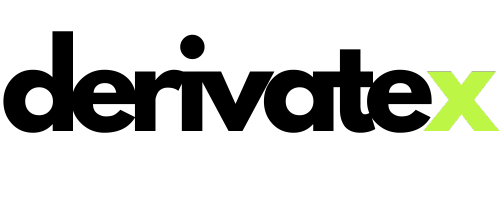
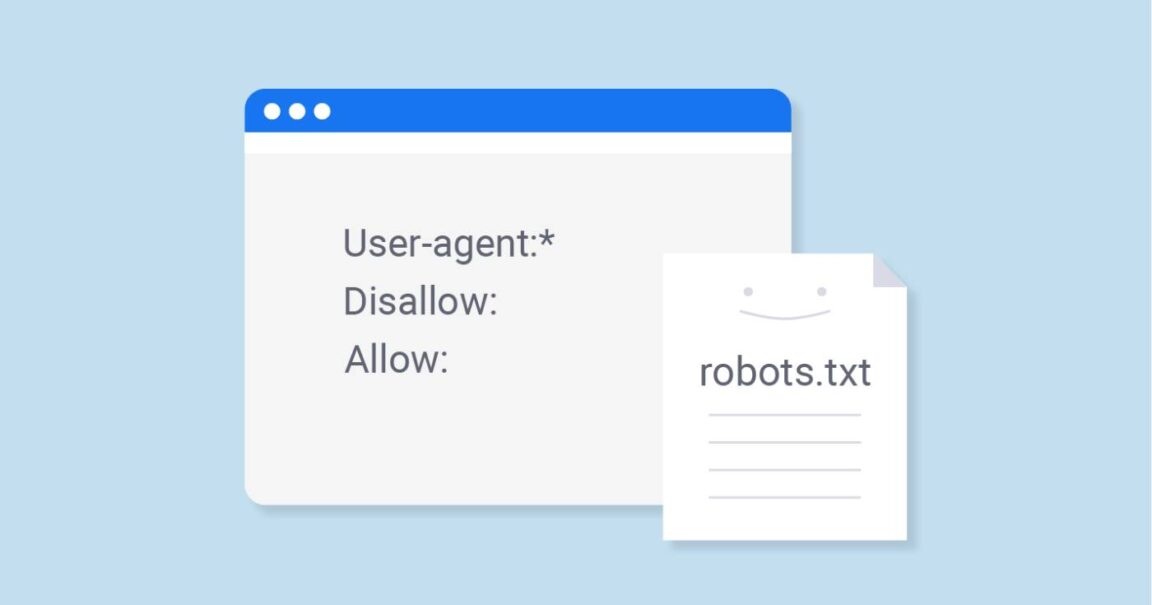
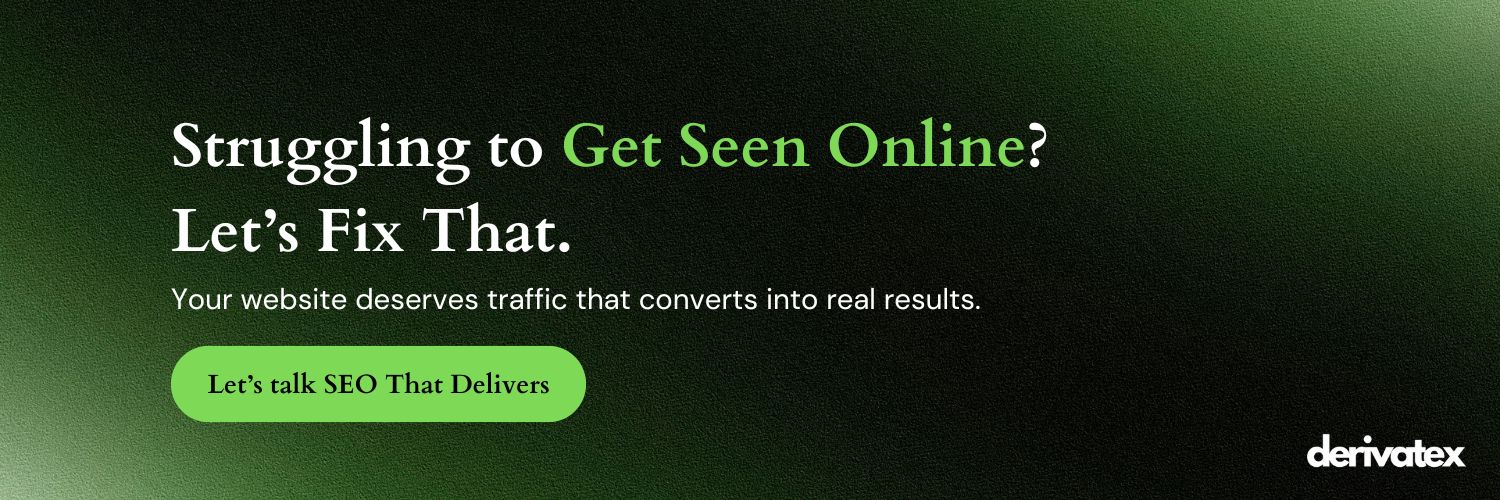
GIPHY App Key not set. Please check settings